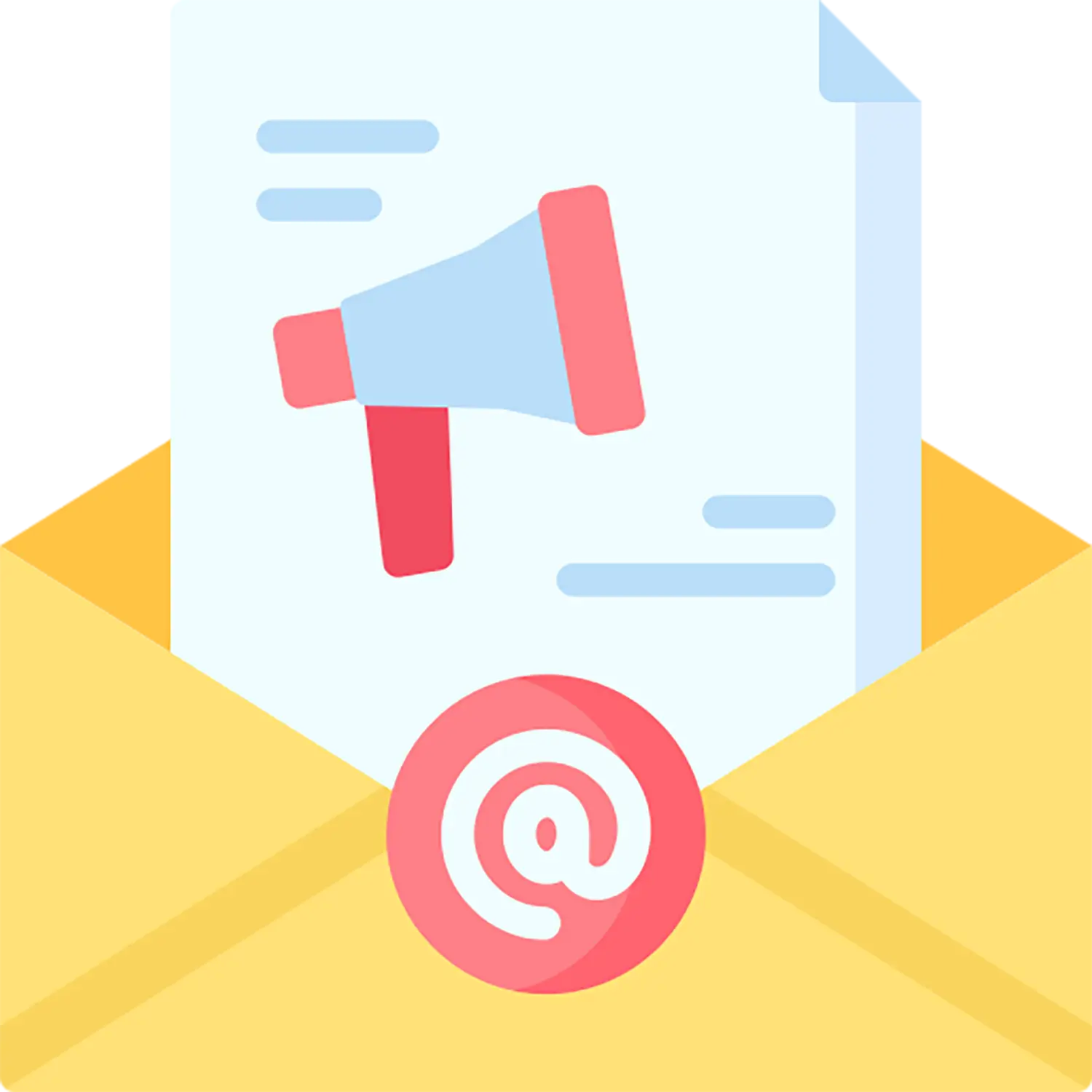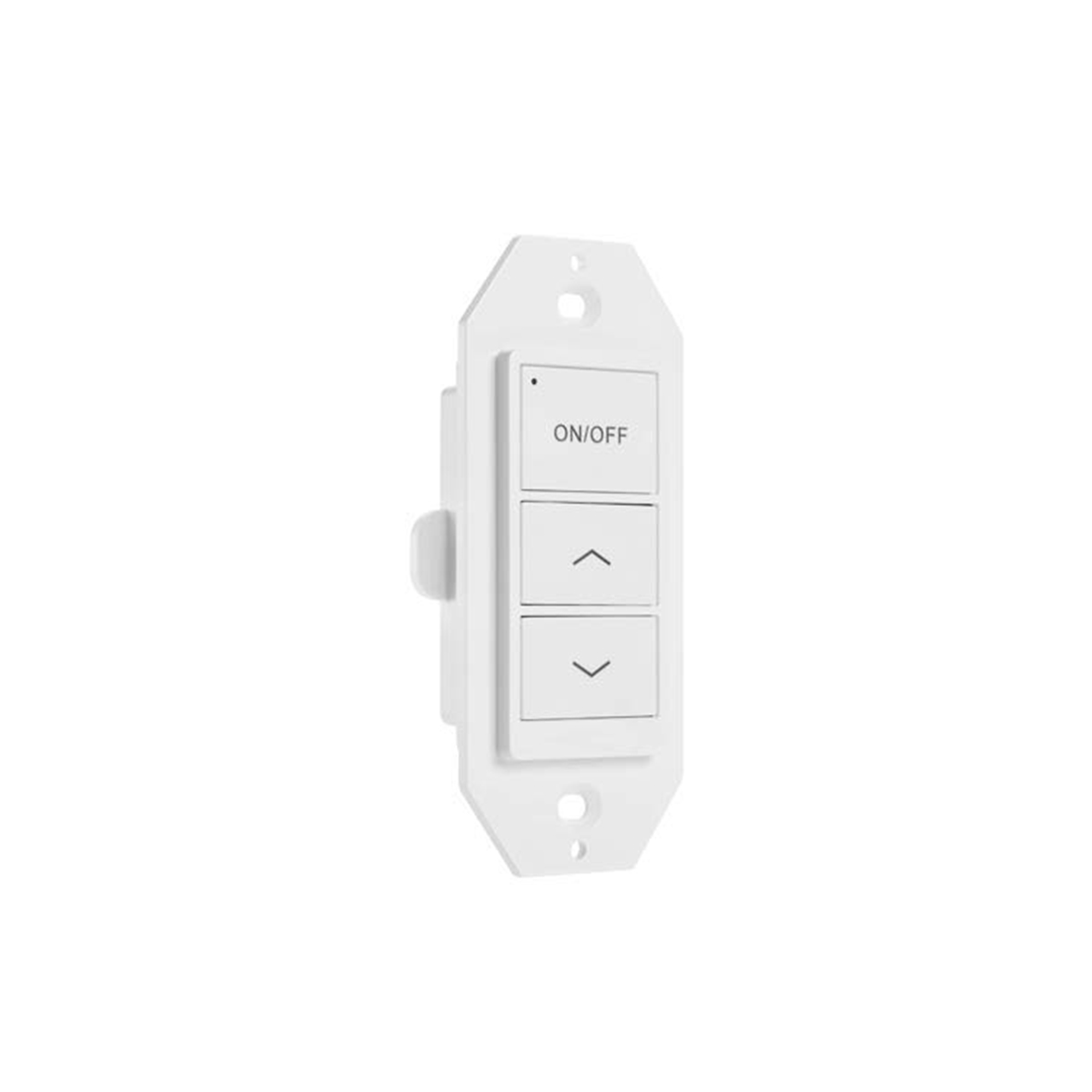The Keilton app saves a QR code image in your photo album when you first create a new project. This code contains the details needed to connect to the project.
If you lose your phone before you have a chance to share the QR code with others, here are some tips:
Regularly back up your QR code images to a safe location like cloud storage or an external hard drive. This ensures you have a copy if your phone is lost. If you can replace the phone for the same account, the QR images should be restored to the new phone once the account is reactivated.
As long as you still have the QR code image file, you can install the Keilton app on a new phone and regain access by scanning the code.
If you completely lost the QR code before sharing it, you will, unfortunately, have to reset all your devices back to factory default settings. Go to FAQs – Litetrace for information on resetting devices. This will remove any existing programming and project configurations. You’ll have to set up your project from scratch again. Another option is to visit the site and open a new app and go to More tab and then open Nearby Lights. Record the Network ID’s shown under the Network name for the devices connected to “Network Unknown”. Then send an email with the information to customer-support@litetrace.com. An effort will be made to locate the QR codes. This requires considerable resources to complete.
To avoid losing access, be sure to back up your project QR codes periodically before sharing them. The codes act as your “key” to access your project if your phone is lost.